When signed in to evali. Start by clicking on Integrations in the right part of the UI.
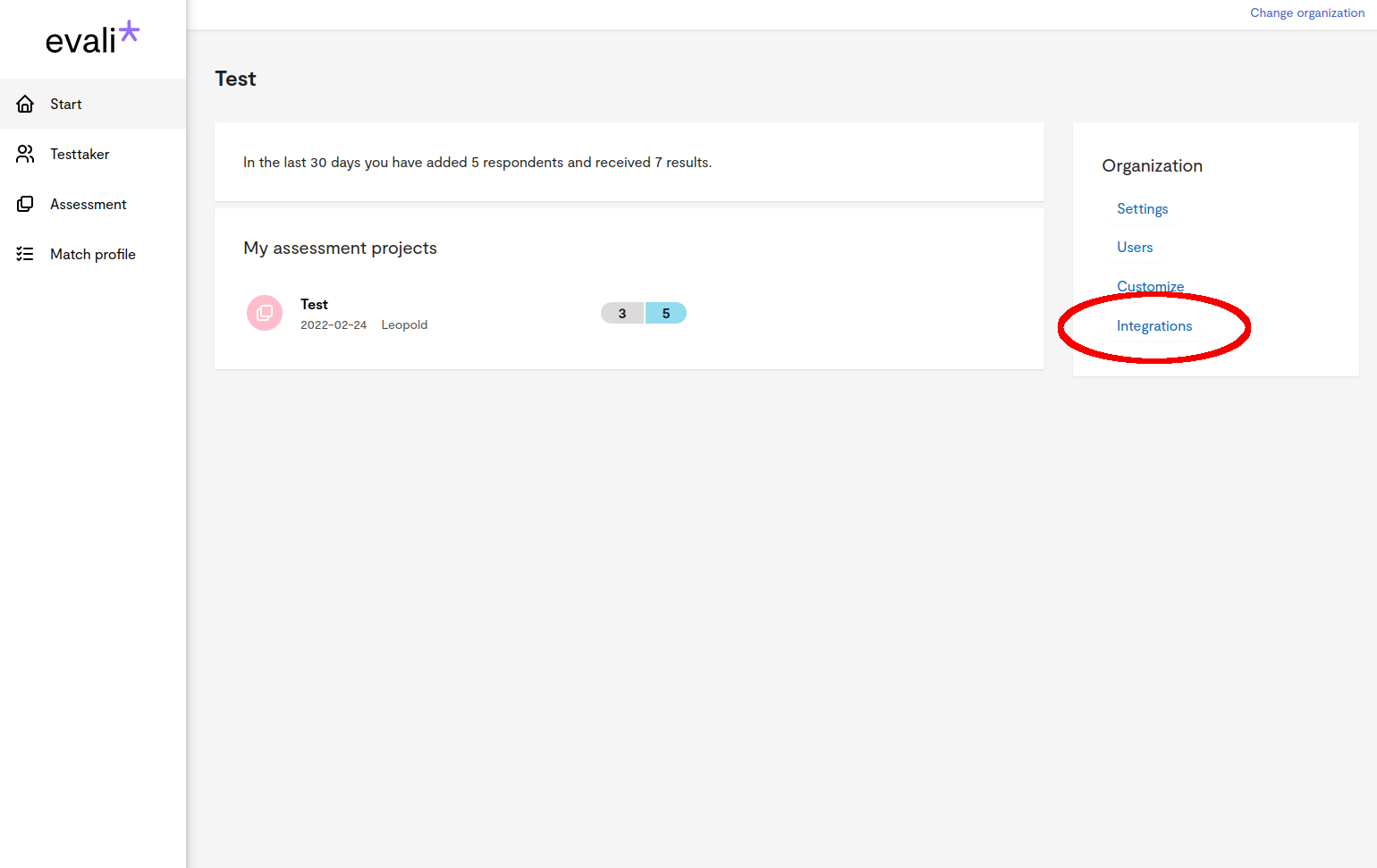
Click on Create token for the Recruitee option.
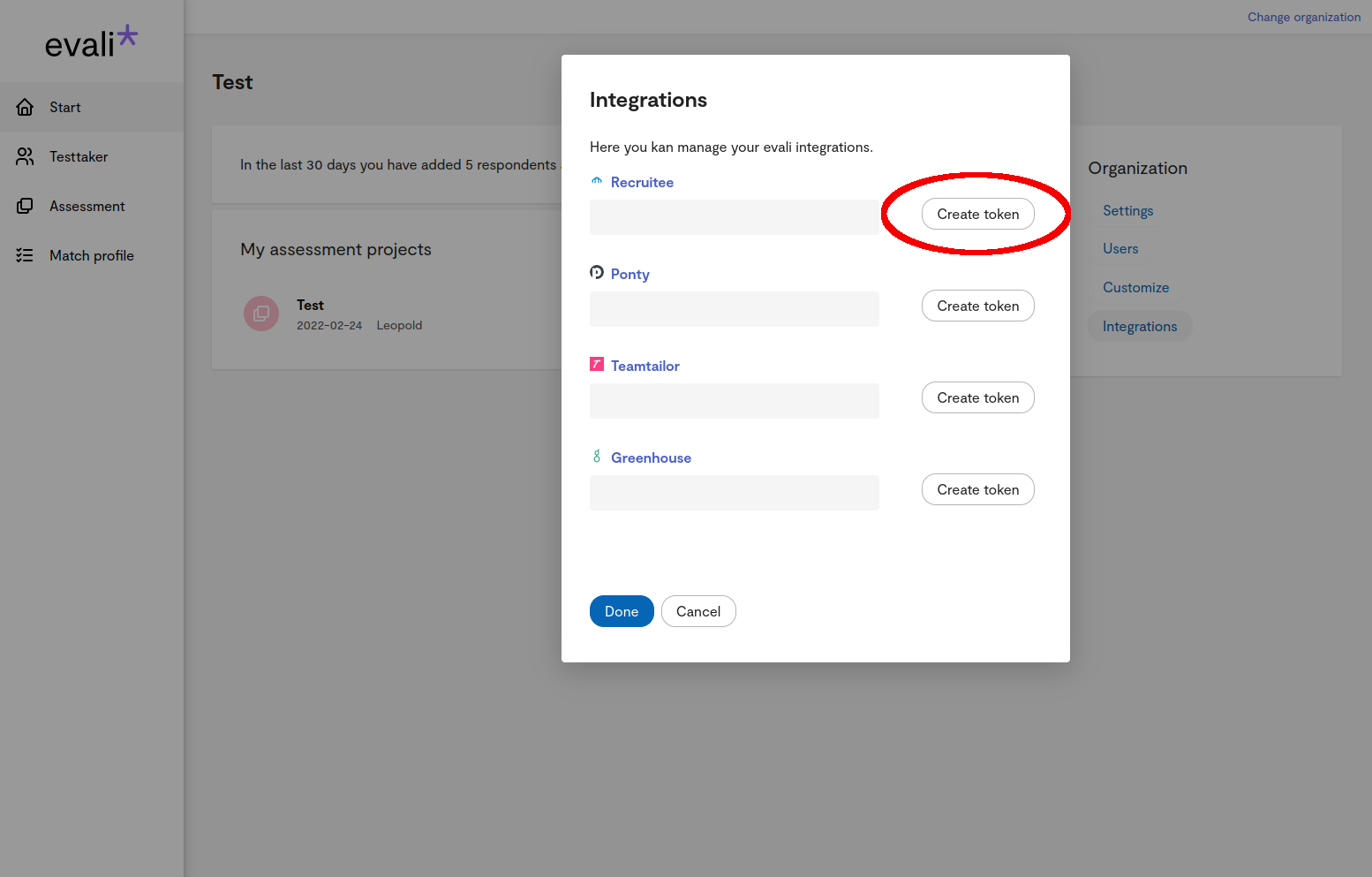
Click the copy icon to copy the token.
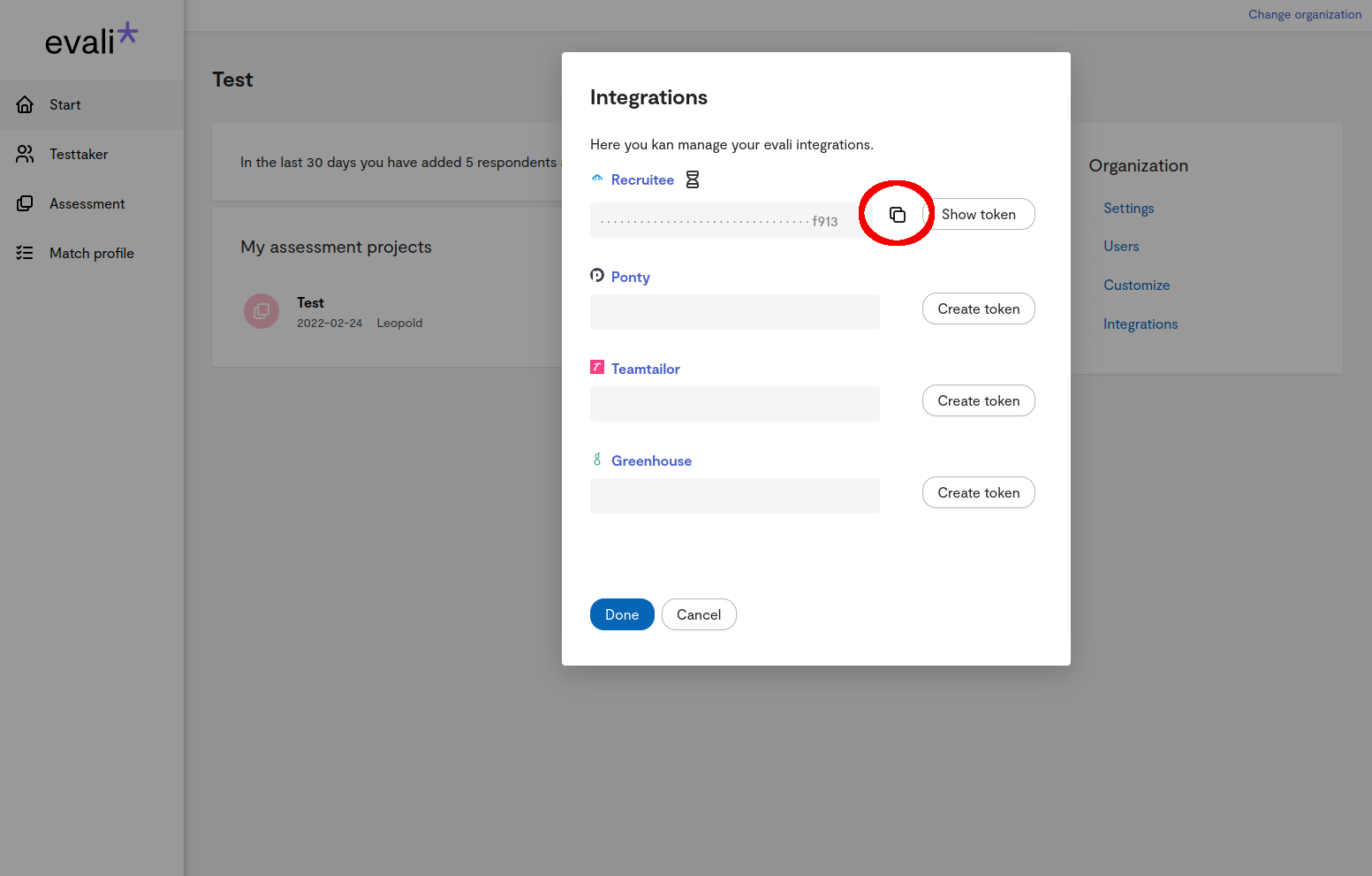
Now head over to Recruitee and click on the settings option in the left hand menu. Under Apps & Plugins you’ll find Integrations. Find evali in that list and then click Integrate now.
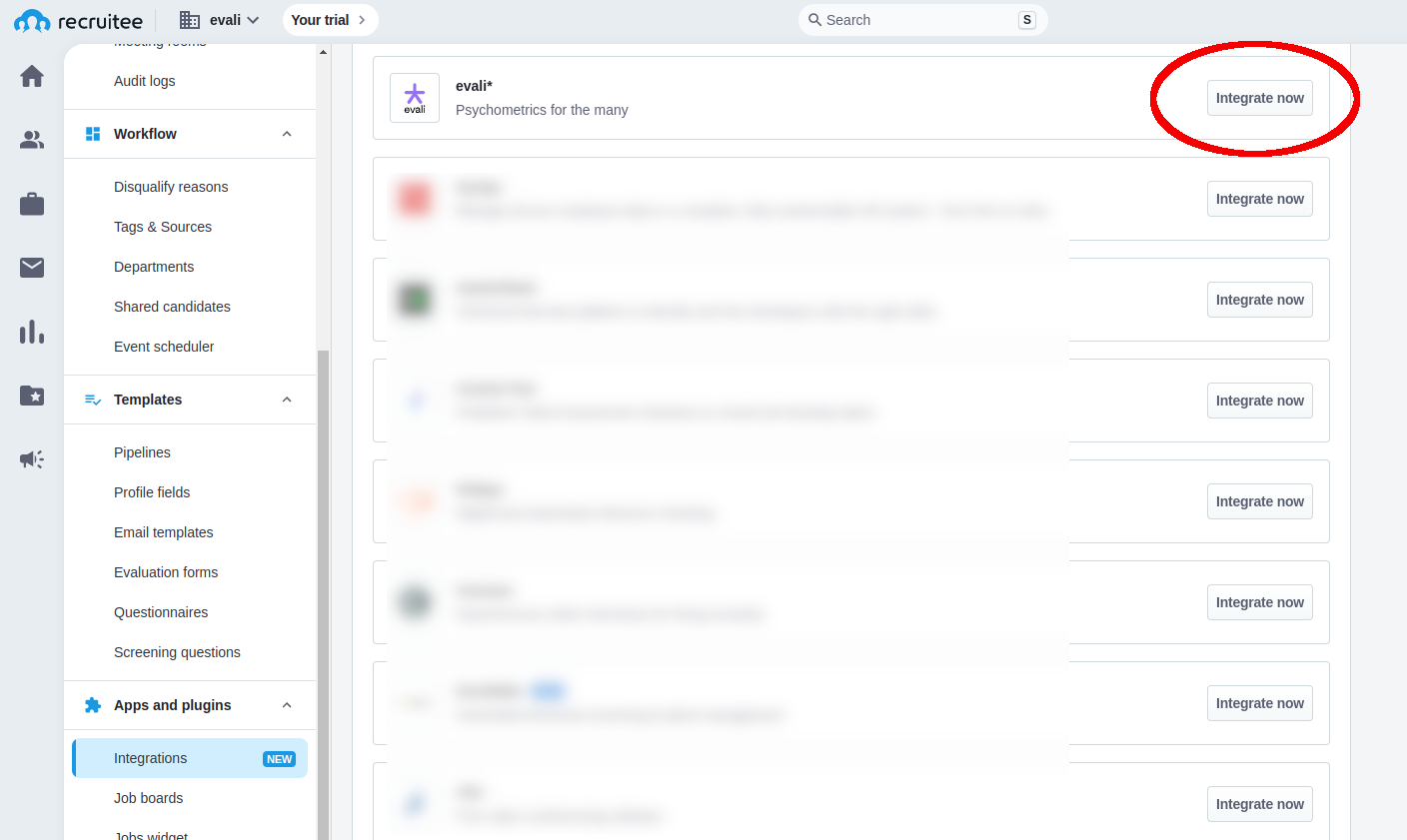
Click Accept & integrate.
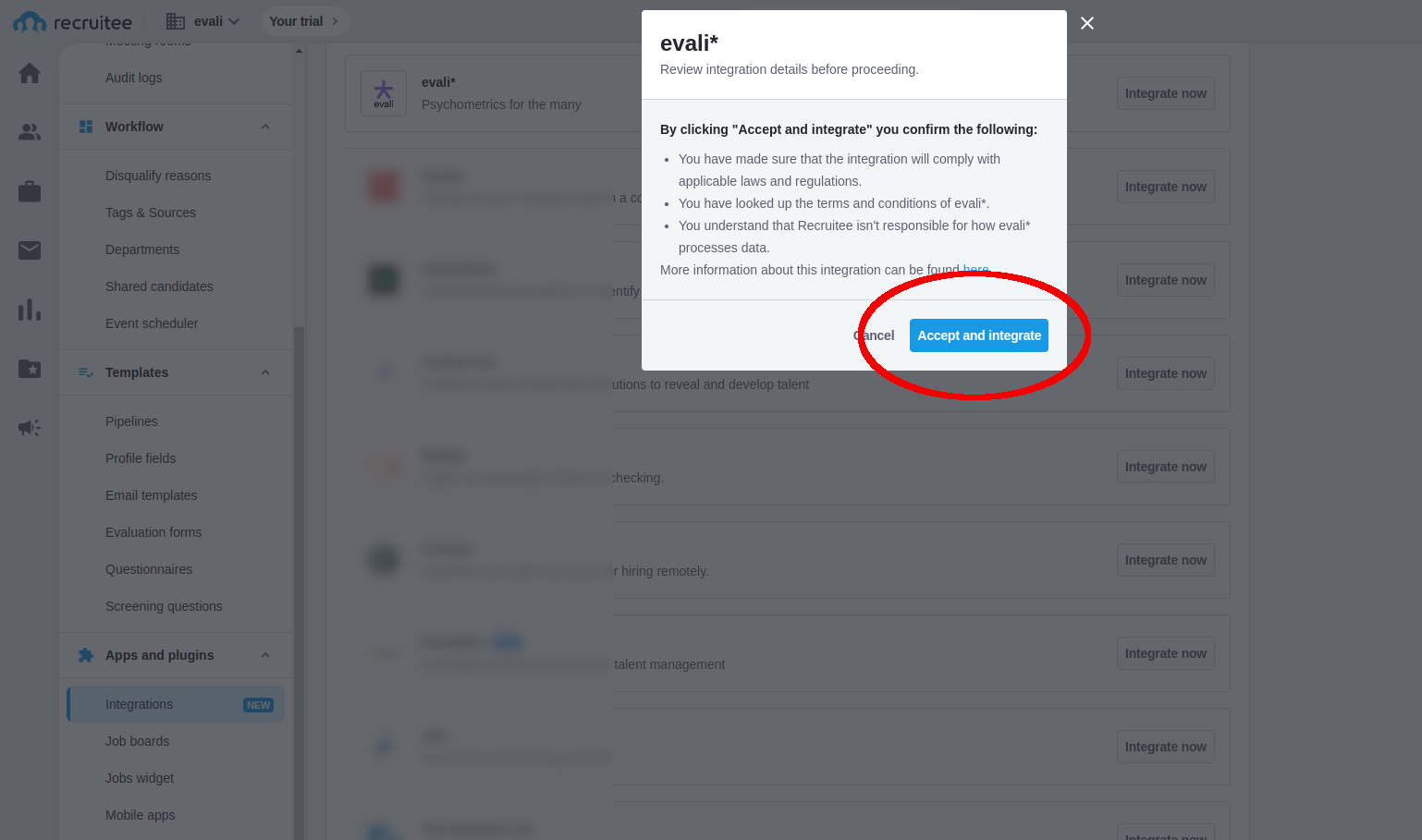
Then paste to copied token and click Integrate.
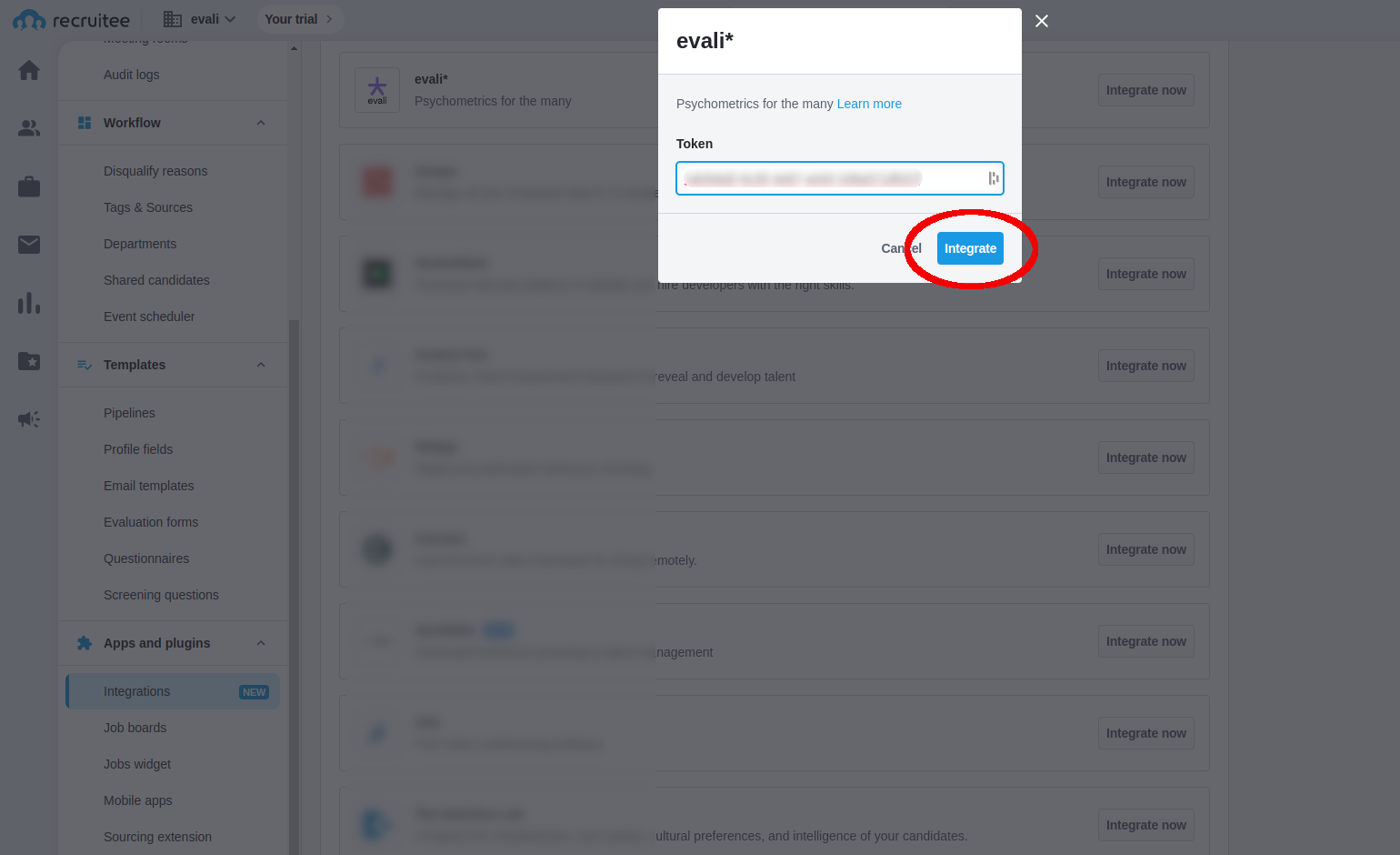
Determine the type of access and permissions that suits your organization and then click Save.
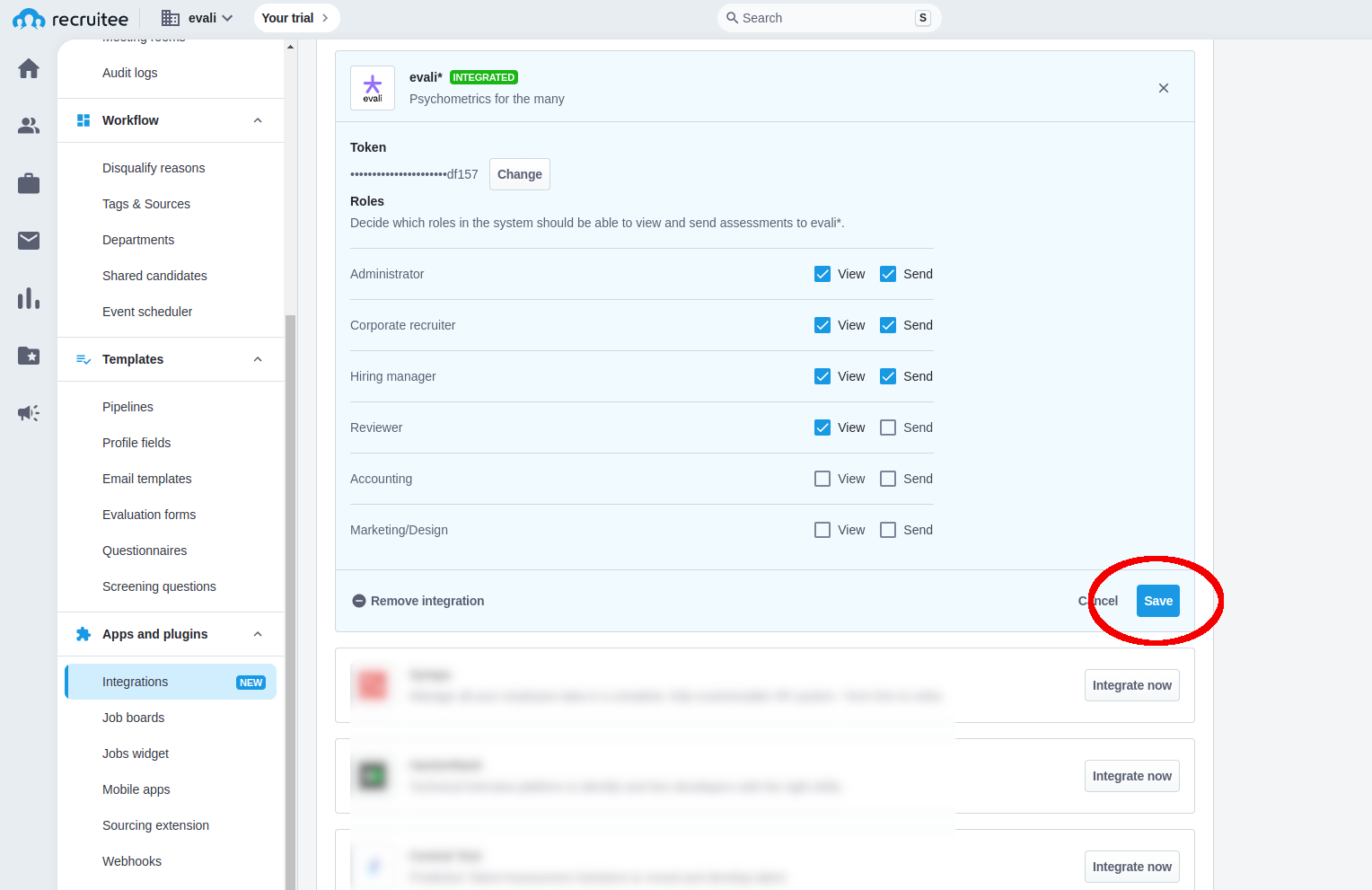
Now you’re ready to use evali. When viewing a candidate, click More in the top right portion of the UI.
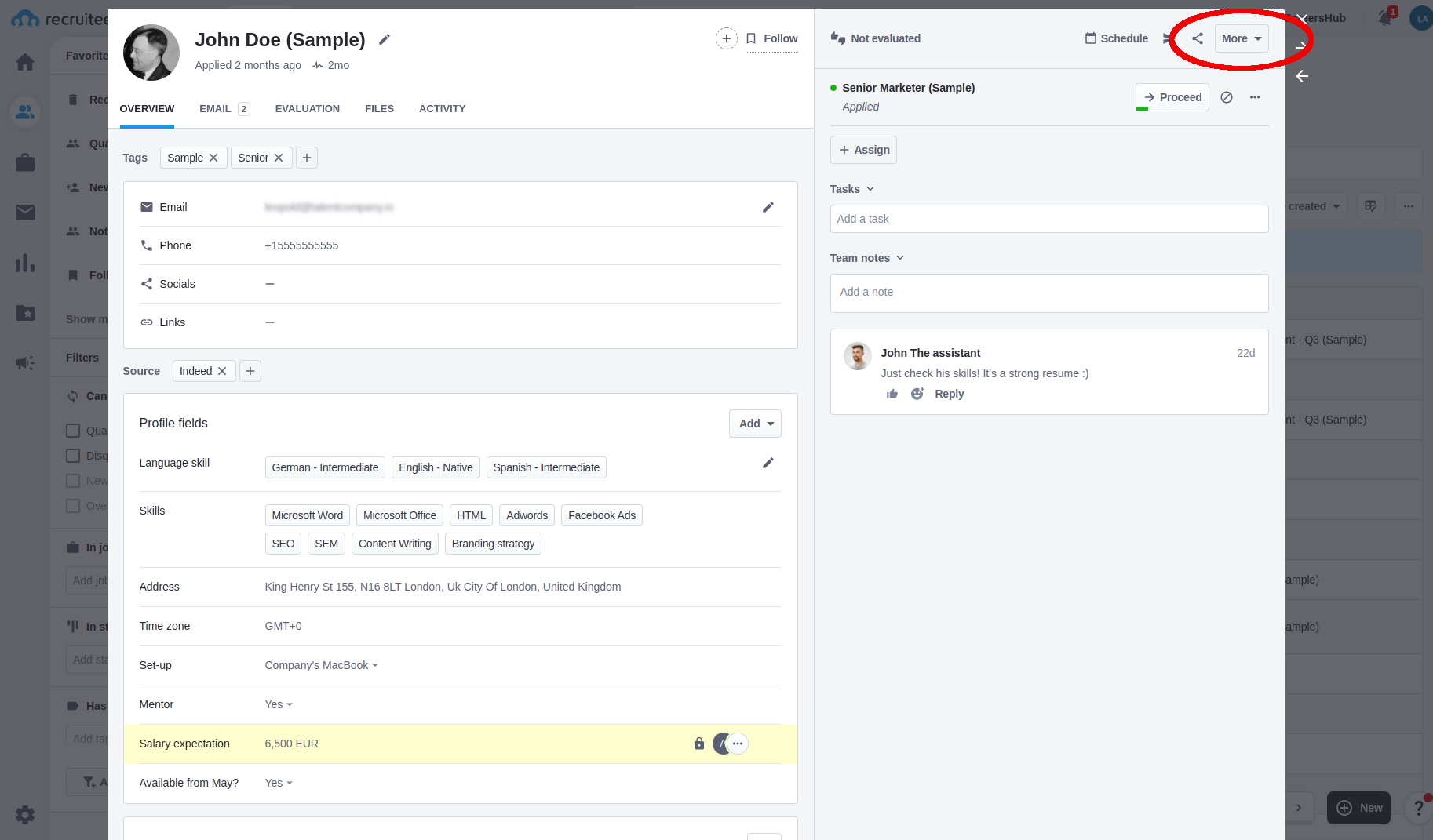
Click on Send evali* test.
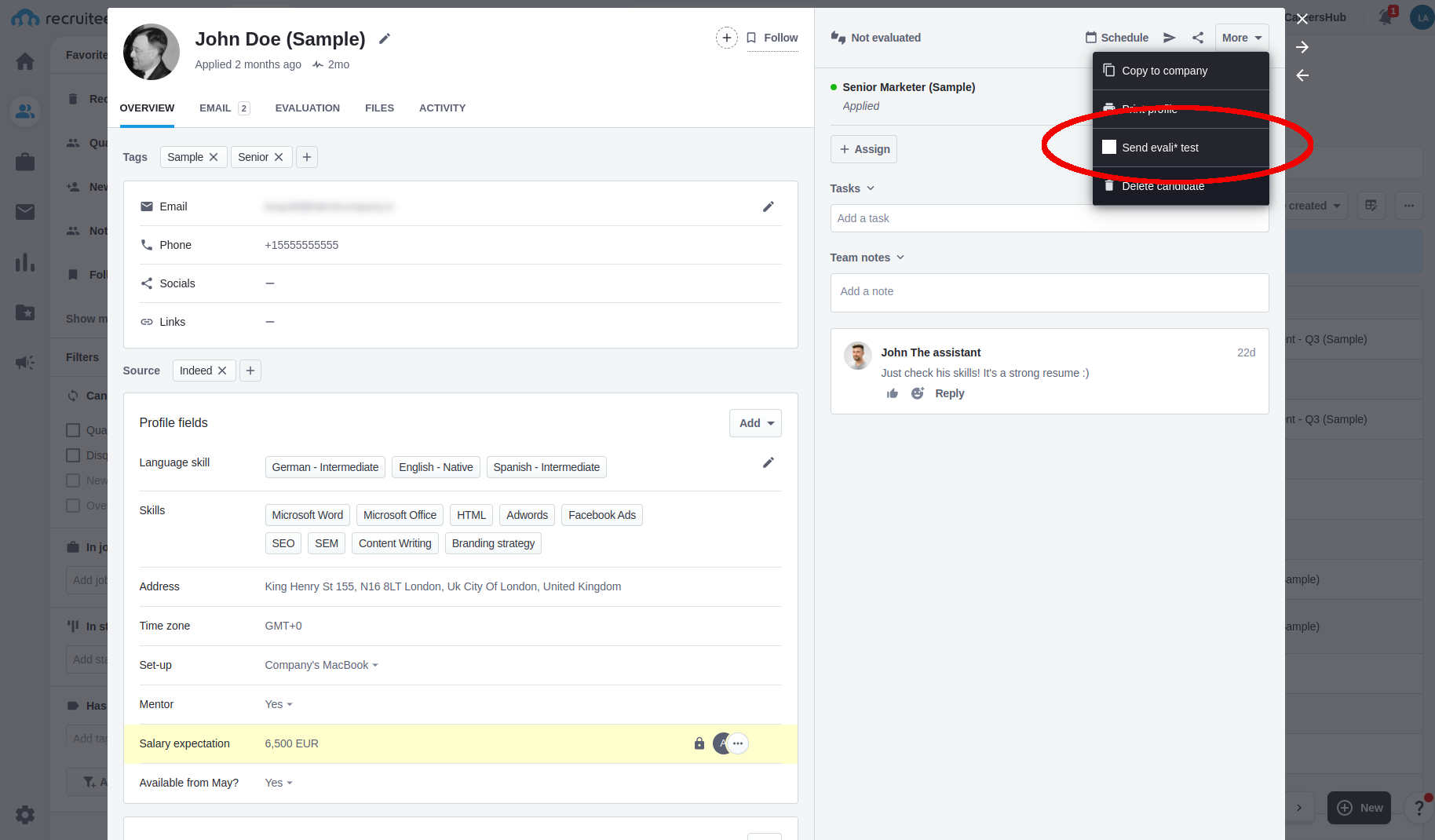
Select the appropriate match profile under Tests and the click Send.
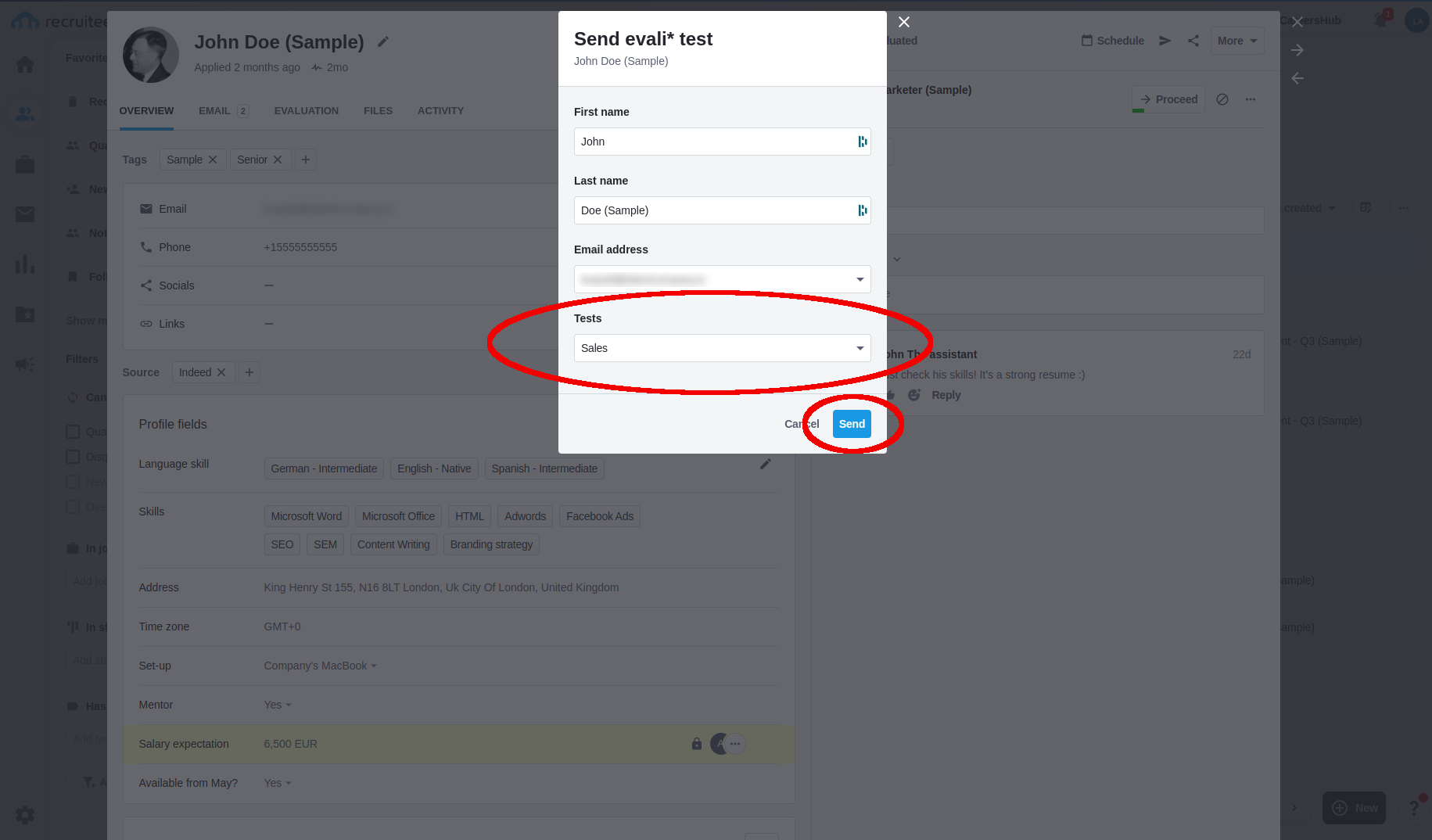
As soon as the candidate has taken the needed tests a result will be visible in Recruitee.
Good luck with your assessments 🙂
Thank you for reaching out! We'll be in touch shortly.